How to Change Your Name on Facebook
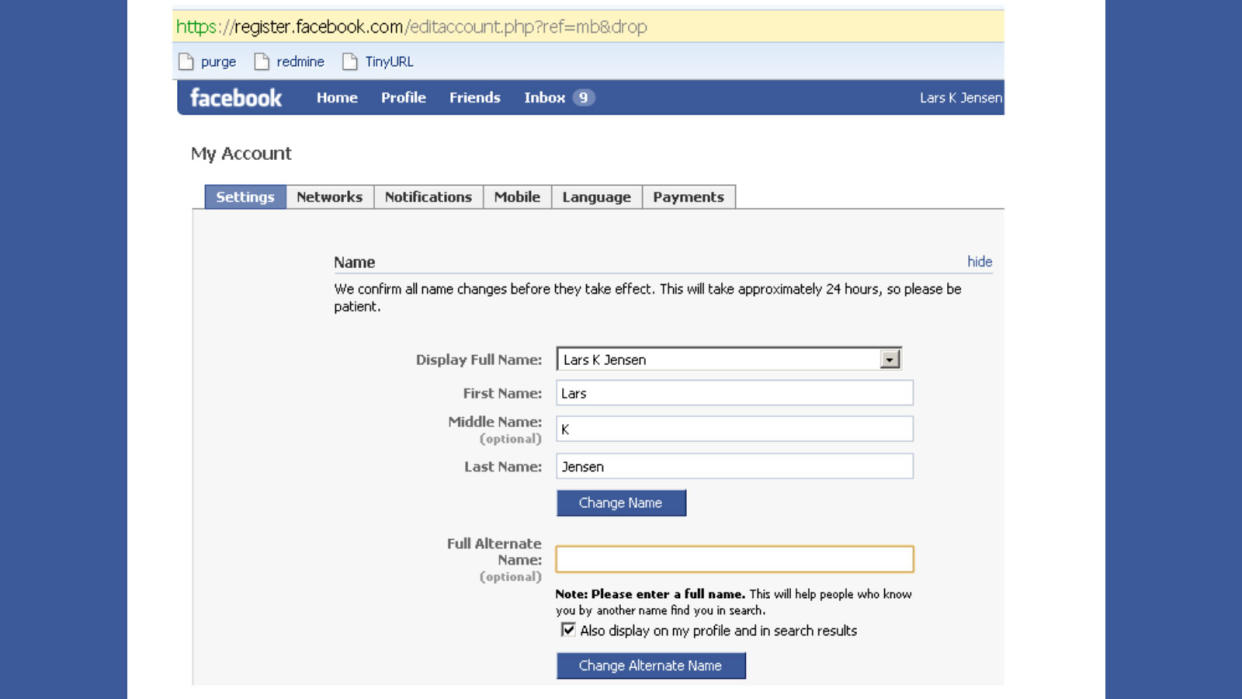
Remember the early days of Facebook, before timeline, news feeds and nosy relatives relentlessly commenting on everything you post? In those carefree times, it could be more fun to use an alias than to use your actual name, and changing the name on your Facebook profile was pretty straightforward.
Today, with Facebook taking itself a bit more seriously, you may find yourself Googling "change Facebook name" when confronted with the more complicated personal and account information parts of the Facebook app.
Review Facebook's Name Standards
Times have certainly changed. The Facebook app is an international behemoth, and the enormous influence it wields comes with responsibilities, both to its users and to its shareholders. Increasing the need for security and consistency has meant less general flexibility on the app.
Therefore, the company can be a bit strict when it comes to changing the name on your Facebook profile. To begin the process, review their name standards to make sure your new name falls in line with their myriad guidelines.
Here's an idea of what you cannot do:
No symbols, numbers, unusual capitalization, repeating characters or punctuation.
No characters from multiple languages.
No titles of any kind.
No words or phrases in place of a name.
No offensive words or suggestive words or phrases.
How to Change Your Facebook Name on the Desktop App
If you have a PC, you can download the Facebook app through the Windows app store. If this is how you regularly access your Facebook profile, the following steps can be used to change your name on Facebook.
Find the downward arrow button. This can be found at the upper right hand corner of the window.
Go to account settings. The drop-down menu will have a list of options; choose "Privacy and Settings," then tap "Settings."
Go to Accounts Center. This will be a left menu option. Choose the "See More in Accounts Center" option.
Select your profile. Your various Meta profiles should be visible here, such as your Instagram profile. Select your Facebook profile.
Change your name. From here, all you have to do is tap "name" and change your Facebook profile to a different name.
How to Change Your Facebook Name on a Desktop Browser
If you use a web browser such as Firefox, Safari or Chrome to access your Facebook page, the process is pretty similar to the one outlined above.
Open your browser. If you're logged in, you can simply open the Facebook page. If not, you'll need to type your username and enter your password.
Click on your profile picture. This can be found in the top right corner of the browser window.
Go to settings. From the drop-down menu, select "Settings and Privacy," followed by "Settings."
Go to Accounts Center. Now you'll be on a new page. On the left side of the window, select "Accounts Center."
Select your profile. The first option should be "Profiles." Click on that, then on your Facebook profile.
Select name. This will give you the option of changing your name on Facebook. When you've decided on your new name, enter it and tap "Save Changes."
How to Change Your Facebook Name on Mobile
If you have an Android or Apple phone, you can use the Facebook app on your phone to change your Facebook name.
Go to the menu icon. The menu icon can be found at the top right corner on Android, bottom right for iPhone users. It will be a profile picture with three horizontal lines.
Go to Settings. First, find and tap "Settings & Privacy." Then tap "Settings."
Go to Accounts Center. Scroll to and tap on "Accounts Center."
Select your profile. Tap your current Facebook profile.
Select new name. Once you've selected your current name, you can change it to a new name of your liking.
Review change. When you tap "Review Change," it allows you to make sure you've changed the name to your liking. Once you've decided it's right, tap "Save Changes."
Why Change Your Name on Facebook?
Nowadays, your Facebook page can be the site of business, pleasure and social maintenance. There are a few reasons why you might want to change your name on Facebook, starting with security.
If you're worried about being hacked, having your correct name, perhaps including your middle name, can be a way to ensure that people who are seeking you out are getting the real you, with your real name.
For similar reasons, you might not want your full legal name to be available to all.
If you've changed your name, you probably want your Facebook page to reflect that. This happens frequently when people tie the knot: Some people want to keep their maiden name, while other users update their profile with their married name.
Remember: Don't Give Up!
If you're getting frustrated by Facebook's rules and regulations, keep in mind that you have to wait 60 days between name changes. You can also fill out this form to try and get a move on the process.
Now That's Interesting
According to DataReportal, users spend an average of 19.5 hours on Facebook each month.
Original article: How to Change Your Name on Facebook
Copyright © 2024 HowStuffWorks, a division of InfoSpace Holdings, LLC, a System1 Company


